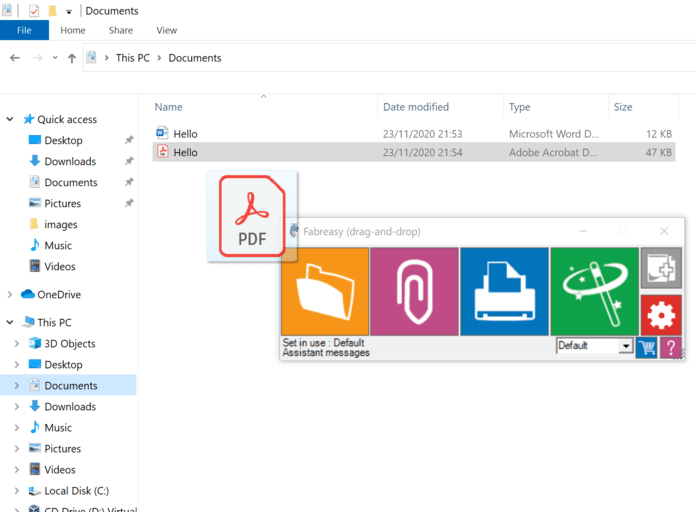In just a few simple steps Fabreasy PDF Creator enables you to add letterhead to PDF.
Step1: Download and install Fabreasy PDF Creator for Windows
Step 2: Start Fabreasy Dashboard. Click on the button Start setup.
Step 3: Within Fabreasy Setup: Click on the Letterhead tab (probably selected). Click on [Select]. You will jump to the Library tab. Add your letterhead PDF-files to the Fabreasy Library. Select the PDF-file required and next added click on [Use selected].
Step 4: Select where the page range to put the PDF-letterhead (e.g. first only, page range: 1,2,6-999).
Step 5: repeat step 3 and 4 for your follow-up paper. Please note [Advanced options] gives you much more flexibility. To learn more click on [Help] within [Advanced options].
Step 6: When set click on [Save Settings]. You are set!
Step7: Start Fabreasy drag & drop (from start menu or Fabreasy Dashboard) and drop your PDF-files on folder / email / printer / magic wand to add letterhead to PDF-files.
Please note: you can also drag & drop Word and Excel files.